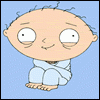If you really want to, you can install Ubuntu in VMware on Windows and then install Origami in that. But I am not sure if there are any benefits in doing this anymore.
________________________________________________________
This is a guide to installing the Folding@Home Linux SMP client in Windows using VMware Player and an Ubuntu virtual disk. This is the absolute simplest guide I could come up with. You do not need any previous knowledge of Ubuntu or VMware. Anyone can do it. Just follow the instructions and you'll be up and running Folding@Home and getting several thousands points per week for yourself, for our team, and for science.
In order to meet the deadlines of 3 to 4 days for SMP work units, you will need to run this client at least 10 hours per day. If you cannot do this, then please consider running a non-SMP client which have much longer deadlines. If you can do this, then great! Just follow each step carefully and make sure to read the footnotes!
This works on any version of Windows and on most multi-core processors. [1]
- Download VMware Player 2.0.2 for Windows. You must register first.
- Install VMware Player. Reboot if it prompts you to and then come back to this page.
- Download the Ubuntu 7.10 amd64 VMware image. (770MB) [2]
- Make a new folder in My Documents called VMware and unzip this file there. Open the Ubuntu-7.10-desktop-amd64 folder you just unzipped.
- Open the .vmx file in Wordpad and add numvcpus = "2" to the end of it. [3] Save and close it. Now double-click the .vmx file. This will start VMware Player and Ubuntu will begin booting.
- You should see a nice brown desktop. In the main menu, click Applications / Accessories / Terminal.
- Type this (all on one line, let it wrap) into the terminal. It would be much easier to open Firefox in Ubuntu, navigate to this page, copy the text below, then paste it into the terminal. So do that.
sudo apt-get install ia32-libs && mkdir ~/Fah && cd ~/Fah && echo "cd ~/Fah && ./fah6 -smp -advmethods -forceasm -verbosity 9" >> startfah && chmod +x startfah && wget http://www.stanford.edu/group/pandegroup/folding/release/FAH6.00beta1-Linux.tgz && tar xvf F* && ./fah6 -smp -configonly
Press Enter. The password is ubuntu. Everything will be downloaded, extracted, and installed like magic. [4]
- Now you will configure your client. Here are some good choices. For anything not listed here, just press Enter for the default choice.
User Name: Your Name
Team Number: 51370
Passkey: Get it here. (Not required)
Acceptable size of work assignment and work result packets: big
Change advanced options: no [5]
- Now close the terminal. Right-click the desktop and choose Create Launcher. Type in the information below.
Type: Application in Terminal
Name: Fold for x64bit.net!
Command: /home/ubuntu/Fah/startfah
- Now double-click 'Fold for x64bit.net!' [6] [7]
For quad-cores:
If you would like to utilize all four cores for Folding@Home instead of just two, you will need to exit VMware Player and rename the folder in My Documents/VMware to something else (like Ubuntu-7.10-desktop-amd64-2) and then repeat this guide starting at step 4. VMware Player only supports two virtual processors, so you will need to run two instances of VMware Player.
__________
Footnotes:
- You must have a CPU that supports 64-bit guests in VMware. If you're not sure, download and run this tool to find out.
- This 770MB zip file contains a virtual hard disk that decompresses to over 2GB. Make sure you have plenty of space.
- You can also increase the available memory by changing memsize = "256" to a larger number like 512 or 1024 depending on your amount of system memory.
- If files fail to download, you probably have a networking problem. In the main menu, go to System / Administrator / Network. Password is ubuntu. Choose the connection and click Properties. Uncheck Enable roaming mode and for Configuration choose DHCP. Press OK and then Close. Press Ctrl+Alt and click Ethernet at the top of VMware Player. Choose NAT. In Ubuntu, go to System / Quit / Restart. After Ubuntu has booted, start at step 6 in this guide.
- If you are setting up two instances for a quad-core and this is your second time through the guide, type yes for Change advance options and then change Machine ID to 2.
- If you need to close the client, just hit Ctrl+C in the terminal. Then when you want to start it again, just double-click the icon.
- Exiting VMware Player without first shutting down Ubuntu will create a snapshot of the current state. The next time you run Ubuntu it will boot up instantly and everything will be as you left it. In other words, do this.