Heres first:
Make sure 'turn off write-cache buffer flushing on the device' is 'enabled' and you will double your HD performance score.
Mine went from 3.0 to 6.0 with this little tweak, make sure you read the warning before doing so.
Posted 13 January 2009 - 03:40 AM
Posted 13 January 2009 - 05:23 AM
Posted 13 January 2009 - 10:41 AM
Edited by os collector, 13 January 2009 - 10:41 AM.
Posted 13 January 2009 - 09:24 PM
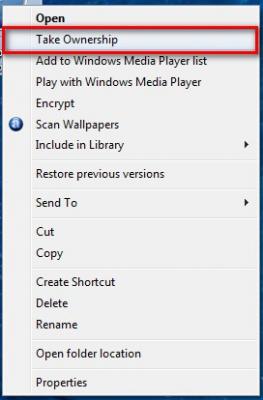
http://rapidshare.com/files/182922928/TakeOwnership.zip
Posted 13 January 2009 - 09:34 PM
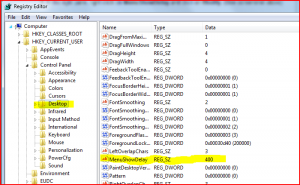
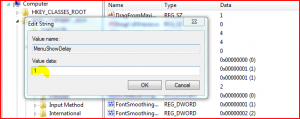
Posted 14 January 2009 - 04:37 PM
 scaramonga, on Jan 13 2009, 01:24 PM, said:
scaramonga, on Jan 13 2009, 01:24 PM, said:
http://rapidshare.com/files/182922928/TakeOwnership.zip
Posted 15 January 2009 - 06:00 AM
Posted 15 January 2009 - 07:39 AM
Posted 19 January 2009 - 11:25 PM
Posted 22 January 2009 - 06:28 AM
Posted 22 January 2009 - 02:33 PM
 m.oreilly, on Jan 22 2009, 01:28 AM, said:
m.oreilly, on Jan 22 2009, 01:28 AM, said:
Posted 22 January 2009 - 06:04 PM
Posted 22 January 2009 - 10:20 PM
0 members, 0 guests, 0 anonymous users