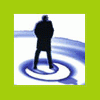Windows 7 tips
#1
Posted 12 September 2009 - 03:06 AM
When installing Windows 7 RTM disable Floppy drive, MAJOR diff in time to install.
If you hit the Windows key and type DCCW in the search you can easily calibrate your LCD.
Use windows+pluskey on Win7 for a *live zoom* via magnifier.
Use Win+Tab if you have areo nice scrolling through windows, Win+D shortcut for desktop.
By moving your taskbar to the left or right side, you can use hide labels AND never combine
options together.
Middle click on an open Win 7 window will open another one, like holding shift and left clicking.
Shake window to hide every window except that one, reshake it to bring back all windows.
I'm going to just let members add their tips here. If you have a question on a tip, Please post them HERE
#2
Posted 12 September 2009 - 03:37 PM
Win+Up Maximize
Win+Down Restore / Minimize
Win+Left Snap to left (pressing again will jump over to the next monitor)
Win+Right Snap to right
Win+Shift+Left Jump to monitor on the left
Win+Shift+Right Jump to monior on the right
Win+Home Minimize / Restore all other windows
Win+T Focus the first taskbar entry
(pressing again will cycle through them, you can can arrow around)
Win+Space Peek at the desktop
Win+G Bring gadgets to the top of the z-order
Win+P External display options
Win+X Mobility Center (same as Vista, but handy)
Win + # key Launches a new instance of the application in the Nth slot on the taskbar.
Example: Win+1 launches first pinned app, Win+2 launches second, etc.
Explorer
Alt+P Toggle the preview pane
Taskbar
Shift+Click on icon Open a new instance
Middle-click on icon Open a new instance
Ctrl+Shift+Click on icon Open a new instance with Admin privileges
Shift+Right-click on icon Show window menu (with Restore / Minimize / Move / etc).
(Note that the normal way to access this menu is to right-click on the window thumbnail)
Shift+Right-click on a grouped icon will show Restore All / Minimize All / Close All, etc.
Ctrl + Click on a grouped icon will cycle between the windows (or tabs) in the group.
#3
Posted 12 September 2009 - 03:51 PM
I rarely let anyone use my PC incase someone messes it up, but it seems Microsoft has been thinking like me and came up with a solution. PC Safeguard doesn’t let anyone mess your PC settings, because after the user logs off, the configurations are reset back to normal. Of course it will not restore the configurations changed by you, but only the ones done by other users you define.
To use PC Safeguard, go to Control Panel -> User Accounts and create a new account, then select “Set Up Pc Safeguard” and switch it on. Then you can stay relaxed when others use your computer, because you won’t find anything changed, including configurations, downloaded software, installed programs.
Display Empty Removable Drives
Windows 7 will not show empty drives by default, so if you connect an empty drive to your PC, don’t worry, just go to Tools -> Folder Options -> View and uncheck “Hide empty drives in the computer folder”. This doesn’t seem like a good idea and it should not be default setting, because it will be hard for inexperienced users to figure it out. I bet a lot of users will return their newly bought drive thinking it’s broken.
Multi-threaded File Copy
If you are a more advanced user, you’ve heard already about Robocopy. Now it’s included in Windows 7 and lets you perform multi-threaded copies from the command line. You can choose the number of threads like this “/MT[:n], which can be from 1 to 128.
TroubleShoot Power Management
Windows 7 can tell you how much power your system uses or provide detailed information about the power usage and issues caused by each application and device. This way you can optimize the way your battery is used, making It last longer. Press the Windows Key and type “POWERCFG –ENERGY –OUTPUT <path\filename>”, and it will create a file called energy-report.html in the folder specified by you, after observing your PC for 60 seconds.
Make 64bit Windows Media Player Default ( only for X64 users )
Windows comes with the 32bit version of Media Player by default. If you are a x64 user, you can keep the system cleaner by only installing one set of codecs. To do this, press the Windows Key, type “command”, right-click on Command Prompt and hit “Run as administrator”, then type “unregmp2.exe /SwapTo:64″. After that, press the Windows Key, type “regedit”, go to HKLM\Software\Microsoft\Windows\CurrentVersion\App Paths\wmplayer.exe\, double click on value and change “%ProgramFiles(x86)” to “%ProgramFiles%”. Now you should be using the 64bit Windows Media Player.
Make The System Tray Clock Show The AM / PM Symbols
By default Windows 7 does show the time in 24 hour format, so if you want to get the AM / PM symbols, press the Windows Key, type intl.cpl to open Regional and Language Options, go to Addition Settings -> Time where Long Time is set to HH:mm and change it to HH:mm tt, for example, where tt is the AM or PM symbol ( 21:12 PM ). To change it to the 12 hour format, you need to type it like this hh::mm tt ( 9:12 PM ).
#5
Posted 16 September 2009 - 02:39 AM
Magnifier, Speech, and Customizing Your Cursor - Windows 7
#6
Posted 16 September 2009 - 01:26 PM
1. Add 'Take Ownership' option.
 ISO_8859_1__TakeOwnership.zip 622bytes
426 downloads
ISO_8859_1__TakeOwnership.zip 622bytes
426 downloads2. Add 'Copy to/Move to' in right click menu.
 ISO_8859_1__Add_CopyMove.zip 283bytes
433 downloads
ISO_8859_1__Add_CopyMove.zip 283bytes
433 downloads3. Tweak the shutdown time to 2 secs.
 ISO_8859_1__2_Second_Shutdown.zip 303bytes
445 downloads
ISO_8859_1__2_Second_Shutdown.zip 303bytes
445 downloadsExtract the RAR files and double click on REG file to add the relevant tweaks to the registry.
#7
Posted 16 September 2009 - 06:52 PM
You may not want to clutter up your desktop with a Recycle Bin. You perhaps also do not want to pin it to your Start Menu, and yet want easy access to it.
What you can do is place it in the (My) Computer folder, as I always prefer to do.
To do so open regedit and navigate to the following key:
HKEY_LOCAL_MACHINE\SOFTWARE\Microsoft\Windows\CurrentVersion\Explorer\MyComputer\NameSpace
Here, create a new key named {645FF040-5081-101B-9F08-00AA002F954E}
Hit F5 to refresh the registry. Exit registry.
You will see that the Recycle Bin has appeared in your Computer folder.
Or use the easy regfix.
 binregfix.rar 395bytes
416 downloads
binregfix.rar 395bytes
416 downloads
#8
Posted 27 September 2009 - 03:04 PM
#9
Posted 23 October 2009 - 04:12 PM
The context menu is nothing else but the options you get when right clicking on a file or folder. In Windows 7, some less popular options are left out and placed on the extended context menu, which is accessible by holding down shift when you right click on an item (shift + right-click).
This applies to just about everything, from files and folders to the desktop, and allows for quick access to specialized operations, such as opening a file as read-only, executing something as another user, or opening a command prompt at a specific location.
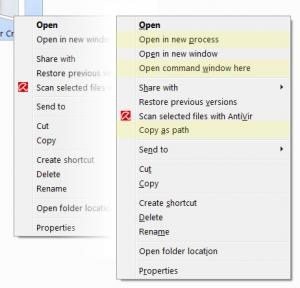
It also allows you to quickly accomplish things like an undo move, which is useful if you're unfamiliar with the countless Windows shortcuts (Ctrl+Z is undo, by the way), or directly copy a drive path. The extended "Send to" menu (see screenshot below) comes in handy if you find yourself moving things using this shortcut often.
And while the pre-defined extended menu items may be helpful, they are still limited to what comes by default. ShellMenuView is a very lightweight utility (~80KB and doesn't require installation) that is compatible with Windows 7 x86/64. You can download the utility here (32-bit | 64-bit).
Once you open the program, you'll immediately be faced with dozens of entries that you can enable or disable -- both in the standard and extended context menu.
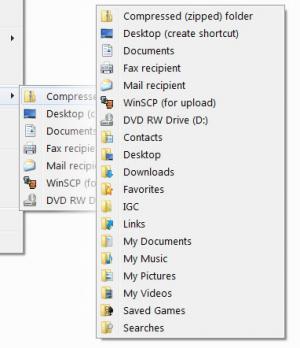
Through ShellMenuView you can get rid of all of the annoying program-specific clutter that has accumulated in your context menu (think: anti-malware software, all-in-one utilities, text editors and office applications, image mounting tools etc.). Don't get me wrong, some of these entries are time-saving, but others are flat out annoying, and are usually are placed without your consent.
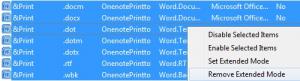
ShellMenuView's interface and feature-set is pretty straightforward. Scroll through the list of entries to find the offender, right click on it and choose "Disable Selected Items". Likewise, you can enable or even set other items to appear (or not) in the extended context menu with the same motion. ShellMenuView also gives you quick access to the registry entries of context menu listings.
#10
Posted 12 December 2009 - 12:52 AM
No offense, it looks nice and glassy, but they can be smaller!
Just go to Window Color and Appearance, and click Advanced Appearance Settings. (Right click desktop - Personalize then click Window Color on the bottom of the window).
Once there click the Item Drop-down Menu, and select Border Padding. The default is 4, but it go down to 0 and bob's your uncle, it is really nicely smoother!
#11
Posted 12 December 2009 - 01:12 AM
#12
Posted 12 December 2009 - 01:27 AM
#13
Posted 12 December 2009 - 10:49 PM
Merged with Windows 7 tips thread
#14
Posted 13 December 2009 - 07:19 PM
#15
Posted 11 February 2010 - 05:16 PM
Copy the following into Notepad and save as a .BAT file with any name you desire:
@echo off
FOR /F "tokens=1,2*" %%V IN ('bcdedit') DO SET adminTest=%%V
IF (%adminTest%)==(Access) goto noAdmin
for /F "tokens=*" %%G in ('wevtutil.exe el') DO (call :do_clear "%%G")
echo.
echo goto theEnd
:do_clear
echo clearing %1
wevtutil.exe cl %1
goto :eof
:noAdmin
exit
For the lazy amongst us, here is one I made already:
Download:
http://rapidshare.com/files/349232621/Win_7_Clear_Events.bat
One click, and its all clear
3 user(s) are reading this topic
0 members, 3 guests, 0 anonymous users